Instead of a road sign, let's say you want to place a painted wooden "totem" in a desert. Like the one you can see at the picture .

First, let's create the "totem" or some thing else (a cowboy with a lasso ???, a bottle with an orange, for advertising ???). Create a 2D drawing, 512x512 in Photoshop, Corel Photopaint or Corel Draw, Paintshop Pro or whatever you have to create drawings. You also can import a clipart object in your paint program. For this example, I took
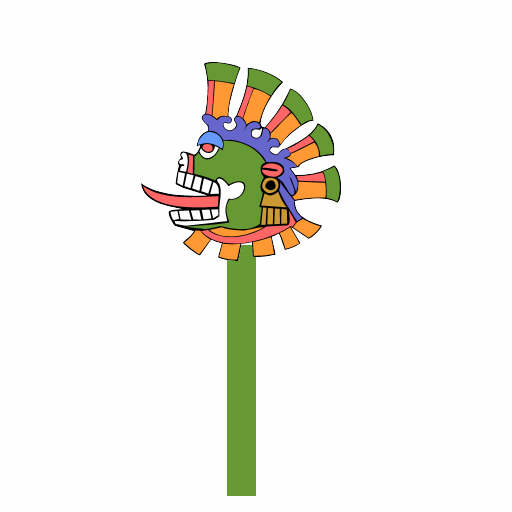
Save your image as a bitmap (bmp or jpg) and then convert it into a black and white "alpha map". It should look like this in remembering that white parts of the image will be transparent later and black parts solid.
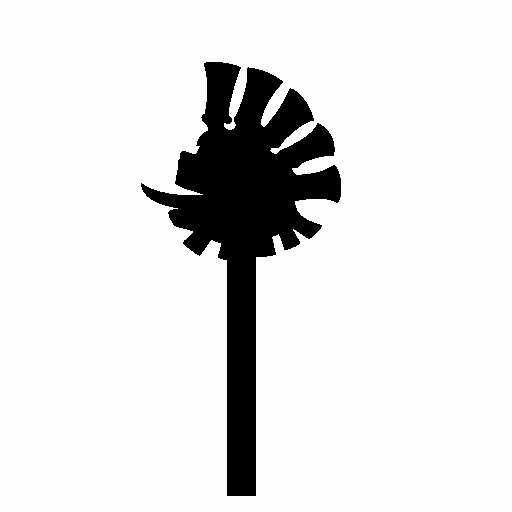
Save your black and white picture as a bitmap (bmp or jpg).
Now open Vue d'Esprit and choose for this example DAYTIME atmosphere. From the left toolbar, choose to create a PLANE.
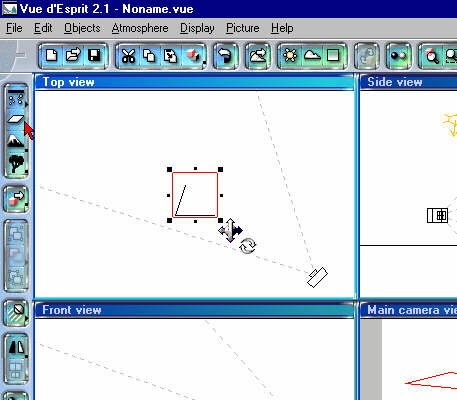
Then select the plane and double click in the material window.
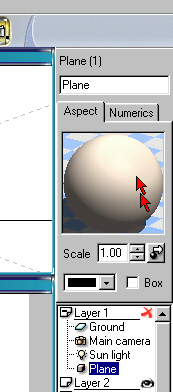
In the new window, click at "MAPPED PICTURE"
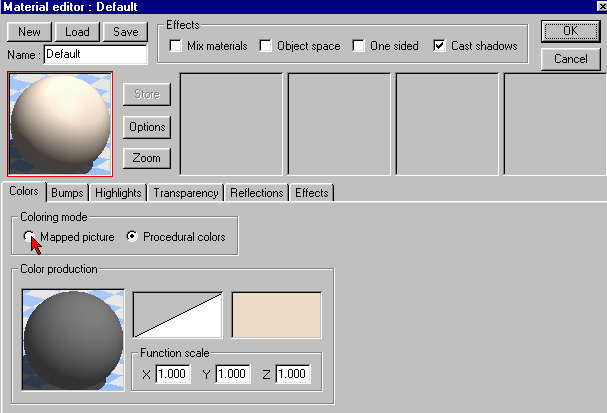
Then click at LOAD and load the picture you want to use.
ALSO CLICK AT OBJECT SPACE !
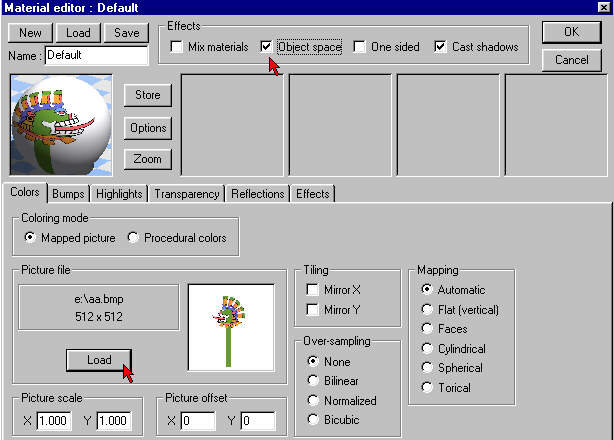
To click at object space is important. Have a look to page 37/38 in the User Guide to see why.
If you render your image now (it is really not necessary, you do that), you would get some thing like this, because we have not yet made the white parts transparent.

Click at the transparency tab...

...and then...
1. bring GLOBAL TRANSPARENCY up to 100%
2. click at VARIABLE TRANSPARENCY
3. with the RIGHTmouse boutton, click in the TRANSPARENCY PRODUCTION WINDOW and choose EDIT.
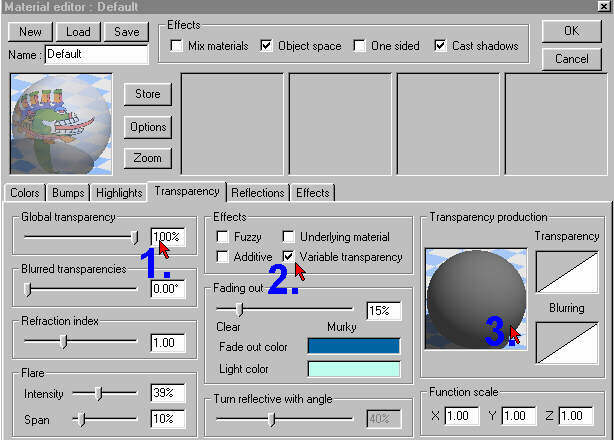
In the new window, click on MAPPED VALUES and then choose, in clicking at PICTURE the black and white alpha image you have created before.
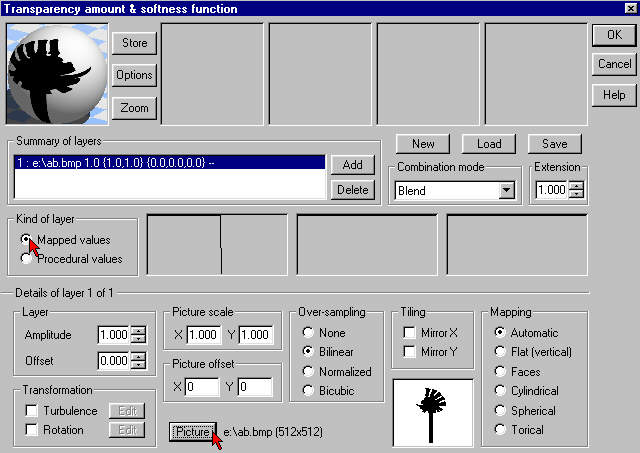
At least, click OK and again OK
Now you are back in Vue d'Esprit's windows. You have to twist the created Plane to put the image object in the right position. Then render your image.
Please mail critics and comments to me.