
Many new users write to me and ask how they can create textures. The Vue d'Esprit manual explaines it quite well, but new users to 3D often don't understand exactly written text only. That's why I try here to show with some images how it works.
There are many ways to create textures, this is the basic one.
Open an atmosphere (Daytime for this example) and create a terrain, a sphere or any other object you want to map with the texture you will create.
Double-click in the right window
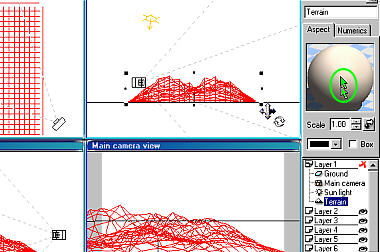
The material editor will open, showing the default color. let's start to change this color in Ctrl-clicking at the color window. (You also can just double-click in it, but then you have to choose from existing color mixes).
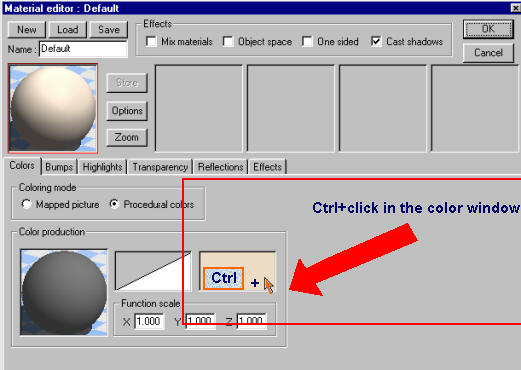
A new little window will open. It is called "material color map". In this window, first click at NEW. The default color will change to grey. Now double-click anywhere in the rectangular window and choose a color from the map what will open. You can choose as many colors you want. But if you only choose one, you will not get a texture, only a "bumped color". At least, click OK.
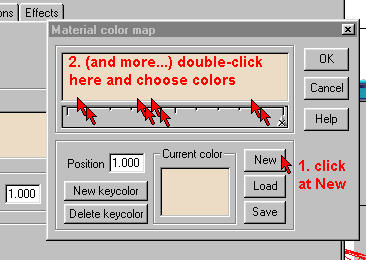
Let us imaginate you choose 3 colors. Like in real life, if you mix these colors on a palette, you will get as a result the color you can see at the sphere. Try with other colors to understand how it works exactly.
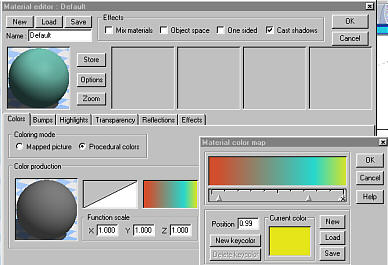
But sure you don't want to create an uniforme color. That's why we will now decide how the colors should be distributed at the final texture map. RIGHT-click the color production window and choose LOAD FUNCTION
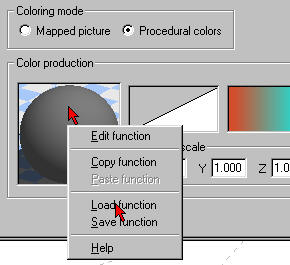
Choose any one of the existing functions. Try out as many as you can to see what you can get. Click OK
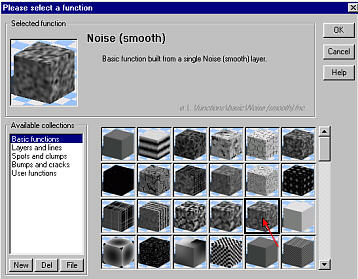
As you can see, you have now a color map which looks different. What it needs, are bumps to give some relief to it. Click at BUMPS tab.
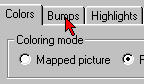
Now again, RIGHT click in the bump production window, choose LOAD FUNCTION and choose the function you want.
Click OK and again OK and render your image.
Please mail critics and comments to me.